見出し(component)のカスタマイズに関する規則
1. 見出し(component)の命名規則
旧CMSにおいては、見出しには上記クラスの付与が必須です。
MV(メインビジュアル)内で使用するh1のみ、他と区別するために「hd_custom」とし、数字はつけません。
オプションクラスについて
見出しの命名規則一覧
| 命名規則 | |
|---|---|
| 見出し(MV以外) | hd_custom01 hd_custom02 … |
| 見出し(MV内) | hd_custom(数字をつけない) |
| オプションクラス | 決まりなし |
新CMSにおいては独自クラスなしで調整を行えるケースもあります。
詳細は本ページ内の「3. 新CMSでのカスタマイズについて」をご確認ください。
2. デフォルトで設定されているスタイル
新CMSでの記述
どの部分にどのようなCSSが当たっているかは、各デザインパーツをデベロッパーツールなどで開くと確認できます。
旧CMSでの記述
コピー元サイトでは見出しのフォントサイズに変数が当てられていますので、こちらを利用すると便利です。
※カスタムCSS内で「見出しフォント指定」と検索すると該当箇所が見つかります。
/*--- 見出しフォント指定 ---*/
.theme-fo-base {
:is(.main-visual,.contents,.side,.foot) {
.component {
&.heading {
&:is(
.hd_custom01,
.hd_custom02
) {
:is(h1,h2,h3,h4,h5) {
font-family: $title_font_family;
font-weight: $hd_font_weight;
line-height: $hd_line_height;
letter-spacing: $hd_letter_spacing;
@include breakpoint-sp {
overflow-wrap: break-word;
}
}
h1 {
font-size: $site_h1_fontsize;
@include breakpoint-sp {
font-size: calc(#{$site_h1_fontsize} - 18px);
}
}
( … 一部省略)
/*--- カスタム見出し ---*/
// カスタム見出し01(下層ページで使用する見出しを入れる)
&.hd_custom01 {
:is(h1,h2,h3,h4,h5) {
… 以下省略
変数の記述箇所
//見出し
$hd_line_height: 1.5; //見出し用line-height(行間)
$hd_letter_spacing: $base_letter_spacing; //見出し用 letter-spacing(文字間)
$hd_font_weight: bold; //見出し用
$hd_font_strong: normal; //見出し用(編集画面の「.strong」に対応)
$title_font_family: inherit; //サイト内見出しのフォントファミリー
$site_h1_fontsize: 46px; //サイト内(ブログコンテンツを除く)の見出しh1のフォントサイズ(PC)
$site_h2_fontsize: 36px; //サイト内(ブログコンテンツを除く)の見出しh2のフォントサイズ(PC)
$site_h3_fontsize: 24px; //サイト内(ブログコンテンツを除く)の見出しh3のフォントサイズ(PC)
$site_h4_fontsize: 22px; //サイト内(ブログコンテンツを除く)の見出しh4のフォントサイズ(PC)
$site_h5_fontsize: 20px; //サイト内(ブログコンテンツを除く)の見出しh5のフォントサイズ(PC)
3. 新CMSでのカスタマイズについて
3.1 - 独自クラスなしで調整を行えるケース
※「 margin-property」に任意の値を入力できます。
/*----------------------------------
heading(見出し)
----------------------------------*/
//デザインパーツ
.component {
//見出し下余白条件分岐用
&:not(:root:root:root:root) {
&.heading[data-designpart-id] {
&:has(+ .component) {
:is(h1,h2,h3) {
@include margin-property(bottom,32px);
}
:is(h4,h5) {
@include margin-property(bottom,24px);
}
}
}
}
~
}
3.2 - 見出しをカスタムするケース(デザインパーツを使用)
(コメントアウトを外してご使用ください)
/*----------------------------------
heading(見出し)
----------------------------------*/
//デザインパーツ
.component {
~
&:not(:root:root:root:root:root) {
// 見出し全体(例:自由にカスタマイズしてください)
&.heading[data-designpart-id] {
:is(h1,h2,h3,h4,h5) {}
}
//デザインパーツ
&.heading {
&.hd_custom01 {
:is(h1,h2,h3,h4,h5) {}
}
&.mt0_hd {
margin-top: 0;
}
&.mainClr_hd {
--fo-heading-main-color: var(--fo-main-color);
}
&.subClr_hd {
--fo-heading-main-color: var(--fo-sub-color);
}
&.accentClr_hd {
--fo-heading-main-color: var(--fo-accent-color);
}
}
}
}
3.3 - 新しく見出しを作成するケース(カスタムパーツを使用)
例えば以下のケースが考えられます。
- LPなど独自のデザインで見出しを作成する場合
- 見出し 1 〜 3 のデザインが明らかに異なる場合
- レスポンシブ時も含め、フォントサイズの設定が全く異なる場合
/*----------------------------------
heading(見出し)
----------------------------------*/
//カスタムパーツ
.theme-fo-base {
:is(.main-visual,.contents,.side,.foot) {
.component {
&.heading {
//&.rich-heading-align-right {}
//&.rich-heading-align-center {}
//&.rich-heading-align-left {}
// カスタム見出し01
&.hd_custom01 {
:is(h1,h2,h3,h4,h5) {
@include heading-marginBottom(60px);
}
}
//sp時センター
&.sp_center {
&:is(.rich-heading-align-right,.rich-heading-align-left) {
@include breakpoint-sp {
text-align: center !important;
}
}
}
//細字設定
:is(h1,h2,h3,h4,h5) {
.strong {
font-weight: $hd_font_strong;
}
}
}
}
}
}
4. 旧CMSでのカスタマイズについて
見出しのデザインが複数ある場合には、hd_custom01、hd_custom02…と末尾の連番数字を増やして記述していきます。
/*--- 見出しフォント指定 ---*/
.theme-fo-base {
:is(.main-visual,.contents,.side,.foot) {
.component {
&.heading {
&:is(
.hd_custom01,
.hd_custom02
) {
:is(h1,h2,h3,h4,h5) {
font-family: $title_font_family;
font-weight: $hd_font_weight;
line-height: $hd_line_height;
letter-spacing: $hd_letter_spacing;
@include breakpoint-sp {
overflow-wrap: break-word;
}
}
h1 {
( … 一部省略)
/*--- カスタム見出し ---*/
// カスタム見出し01
&.hd_custom01 {
:is(h1,h2,h3,h4,h5) {
display: inline-block;
position: relative;
margin-bottom: 1em;
&::before {
content: "";
( … 一部省略)
// カスタム見出し02 下にボーダー付き
… 以下省略
5. 留意事項
5.1 - 擬似要素で装飾をつけた見出しパーツについて
見出しに擬似要素を使って装飾をつける際は、以下の点に注意してください。
CSSで見出しの色やサイズを変更しても、編集画面ではこれらの変更が反映されません。
| 対 策 | 編集画面でも変更が反映されるよう、編集画面専用のスタイル指定箇所で、 正しい色やサイズが適用されるように調整してください。 |
|---|---|
| 対象外の見出しパーツ |
|
© Basic Inc. All Rights Reserved.